
|
I had this problem whenever my 3 years old son is watching videos on the VLC player. The monitor always turns off after a few minutes, which disrupts his concentration and shows temper tantrums. So every time my son watches a video I have to keep on touching the laptop touchpad or moving the mouse to keep the screen on until the show is finished.
If you are a parent experiencing the same problem, then this post might help you keep your son at peace and happy. :)
Option #1
1. Type Control Panel in the search bar.
2. Under Best match on the left side click the Control Panel App.
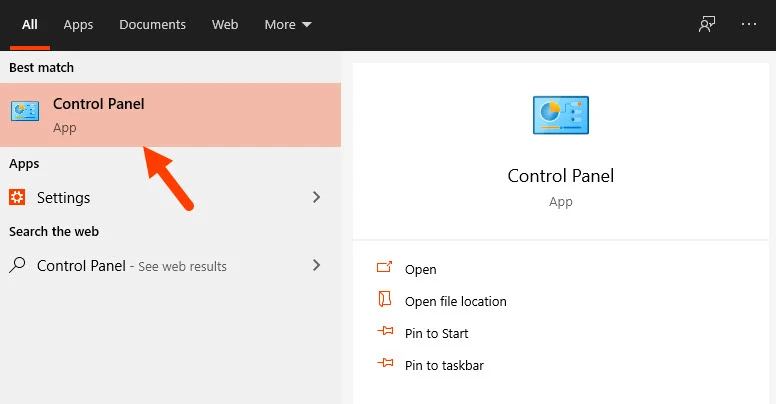
3. Click the Hardware and Sound.

4. Under Power Options click Change when the computer sleeps.
Change the setting for Turn off the display:
- On battery: Choose in the drop down the Never (you can set it to 3 hours or 4 hours depends on you)
- Plugged in: Choose in the drop down the Never (you can set it to 3 hours or 4 hours depends on you)
Don't forget to click Save changes to apply the changes you just made.
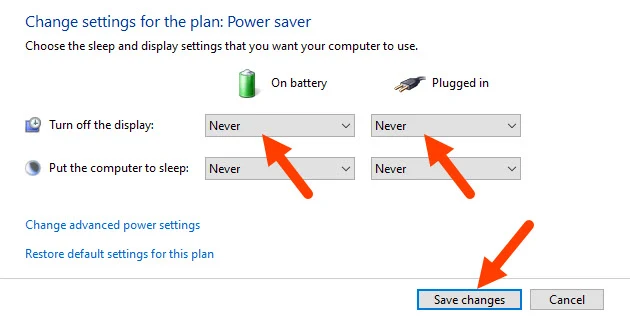
Option #2:
If option #1 doesn't work then try this last resort.
1. Type Screen off in the search bar.
2. Under best match on the left side click Choose when to turn off the screen
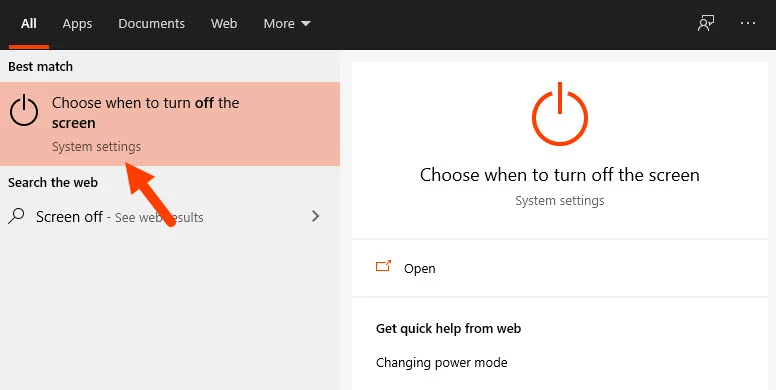
3. Power & Sleep settings pop out. Under screen choose Never for both On battery power, turn off after and When plugged in, turn off after.
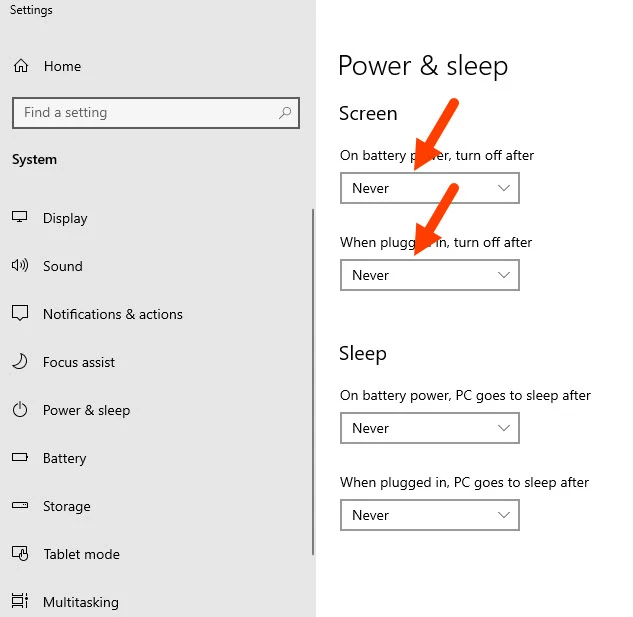
4. Problem solved now. The monitor will not turn off while your son is watching on the VLC player.
Note: this how-to is for those using Windows 10 only.