
|
I am currently working from home due to COVID-19 and every time there's a new update my laptop runs slower than normal. It affects my speed, especially if I am doing urgent tasks. I found this new Windows 10 feature called Pause updates, activated it and it helps. I have to resume the updates during weekends though to roll out important updates and then activate Pause updates again. If you want also to temporarily pause updates from being installed on your device to avoid lagging while you are working on your laptop then follow the below step by step guide.
1. Press Windows Logo + X then click Search
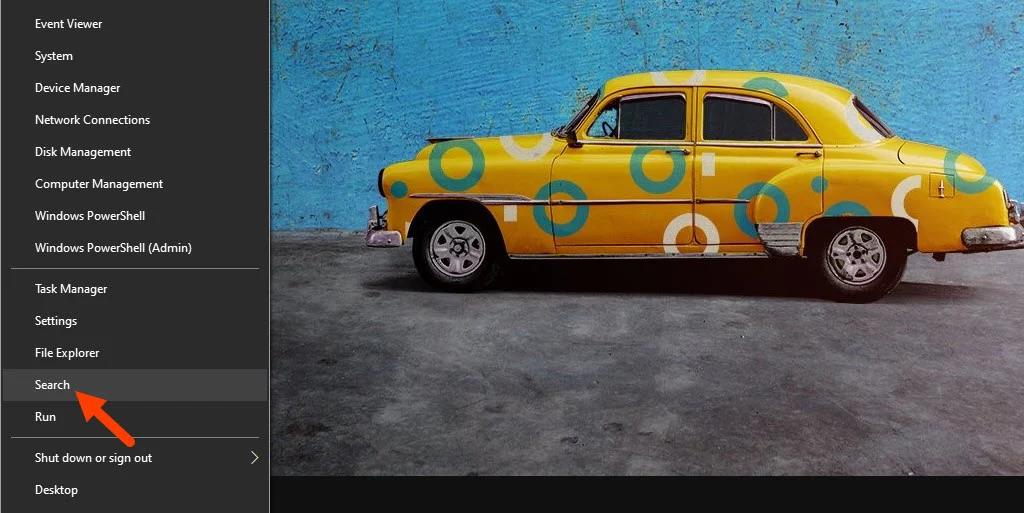
2. Type Windows Update settings in the search field and click Open

3. Windows Update window will open. Now click on Advanced options (Additional update controls and settings)
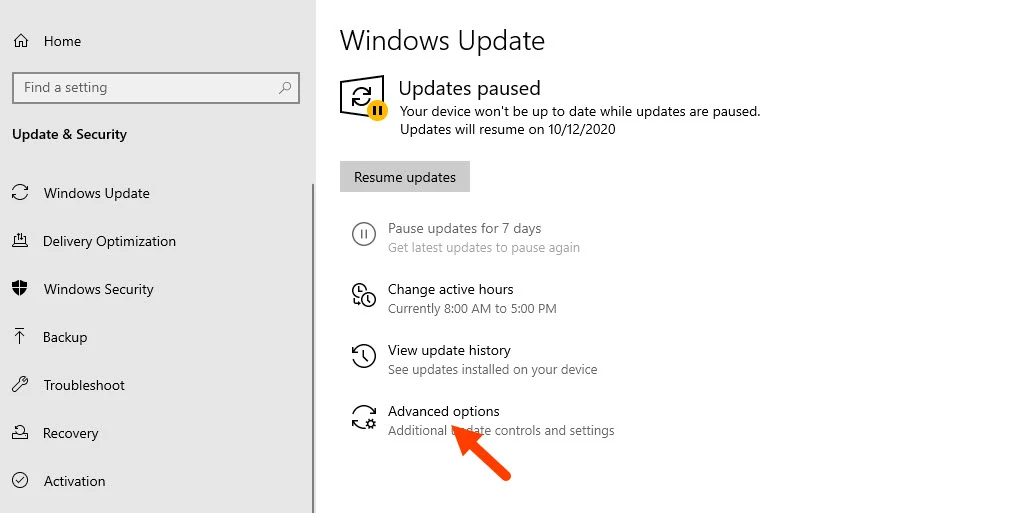
4. Under Advanced options head down to the Pause updates section (temporarily pause updates from being installed on this device for up to 35 days. When you reach the pause limit your device will need to get new updates before you can pause again.)
In the drop-down, you can choose your desired date to post updates until...
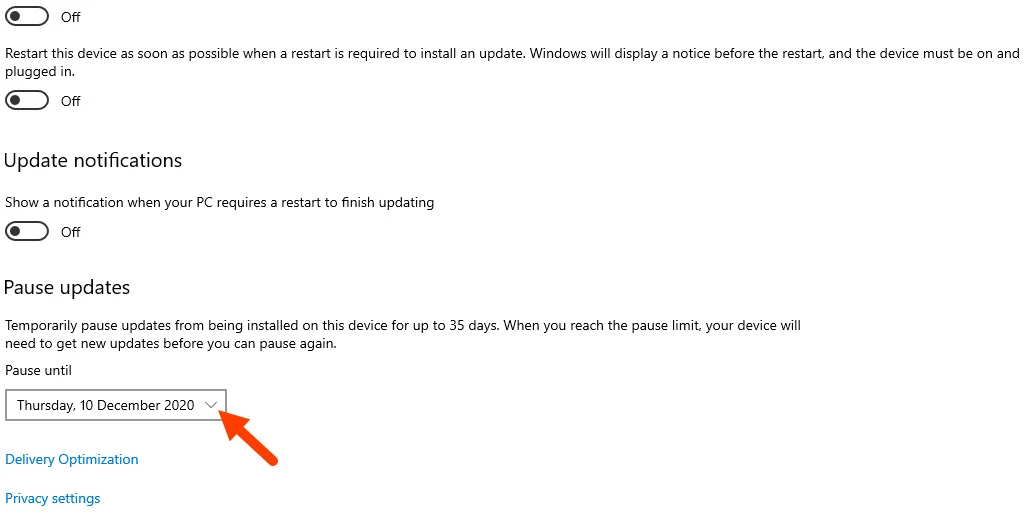
Congratulations, you did it! 👏
Stay Home. Stay Safe. Protect your community against COVID-19!