
|
I have no problem opening PDFs using other browsers like Google Chrome, Firefox, and Microsoft's revamped Edge. No matter if the PDF is large or not. But with the Internet Explorer browser, I keep on getting a grey screen or white screen. This happens frequently if not every time.
I've enabled the Adobe PDF add-on Internet Explorer, restarted my browser and PC but I'm still getting a grey screen or white screen. The frustrating part is it crashes, freezes, or hangs and you cannot close it unless you use task manager. Here's how I enabled my Adobe PDF add-on in case you want to try it also:
-
Open Internet Explorer and click the Cog icon beside the smiley emoji located at the right end part of the address bar and search bar. Click on Manage add-ons.
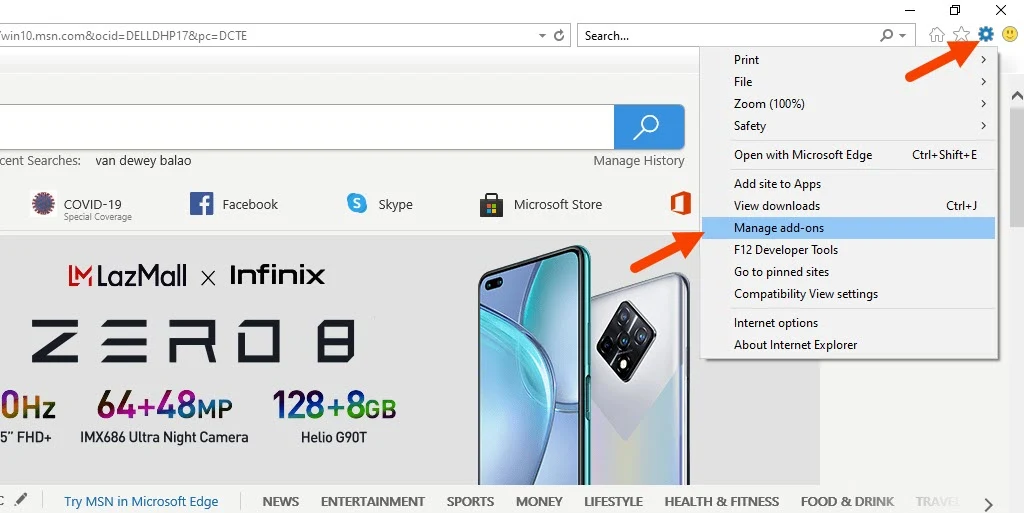
-
Select Toolbars and Extensions under Add-on Type (this
should be automatically selected) and In the Show menu drop-down, select All Add-ons.
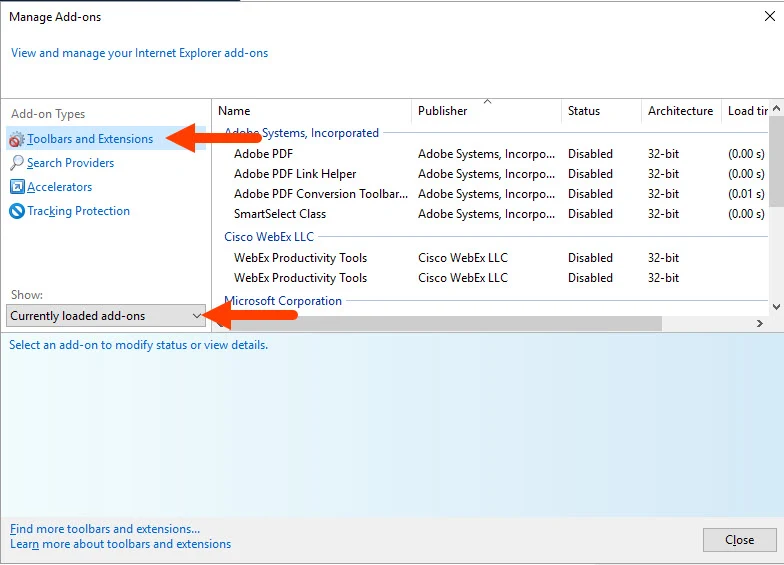
- Click Adobe PDF and click Enable. Adobe PDF systems status will now be enabled.


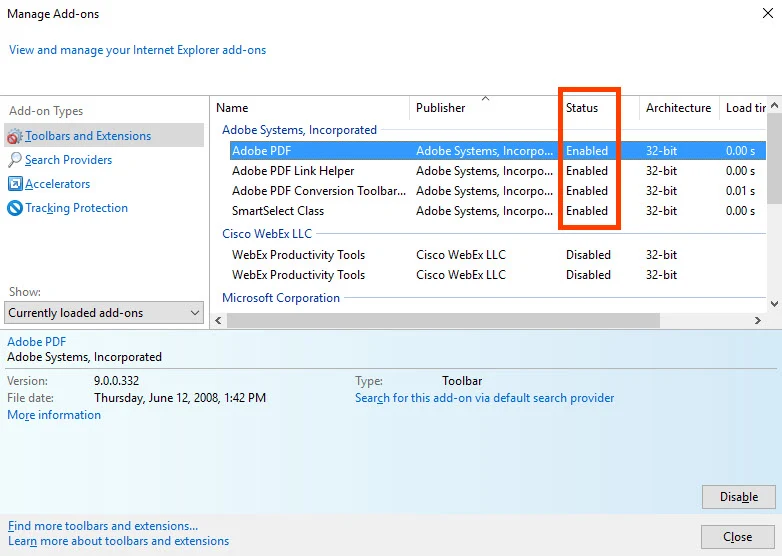
-
Open Internet Explorer and click the Cog icon beside the smiley emoji located at the right end part of the address bar and search bar. Click on Internet options.

-
Click on the Advanced tab and click the Reset button to Reset
Internet Explorer's settings to their default condition under the Reset
Internet Explorer settings section. Click the Ok button after.
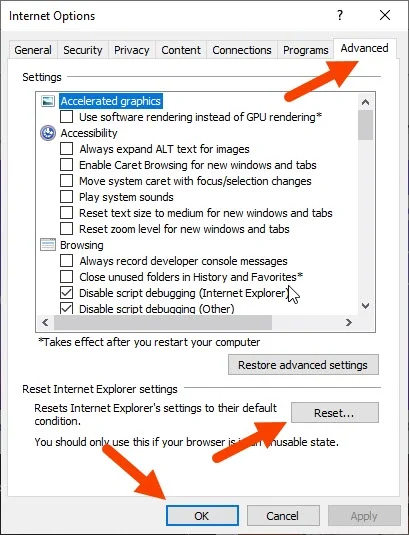
- Click the Ok button after.
- Restart your browser.
To get rid of PDF not opening on the Internet Explorer browser for good! Follow the below solutions:
- Save your PDF document and open it using other browsers with advanced features like Google Chrome and Firefox; or
- Install the new browser recommended by Microsoft which is the new Microsoft Edge.
Internet Explorer is an old browser that the company no longer actively develops. Due to a lack of modern features and an aging configuration, Internet Explorer 11 is increasingly insufficient for today's web. —MakeUseOf - Technology, Simplified
Microsoft will end support for Internet Explorer 11 across its Microsoft 365 apps and services next year. In exactly a year, on August 17th, 2021, Internet Explorer 11 will no longer be supported for Microsoft’s online services like Office 365, OneDrive, Outlook, and more. Microsoft is also ending support for Internet Explorer 11 with the Microsoft Teams web app later this year, with support ending on November 30th. Alongside the support changes, Microsoft is also planning to drop support for its existing legacy version of Microsoft Edge on March 9th, 2021. After the end of support date, the legacy version of Edge will no longer receive security updates. Microsoft has been moving existing Windows 10 users over to new its Chromium-based Edge browser, and the company says new devices and future Windows feature updates will all include the new Edge browser. —The Verge