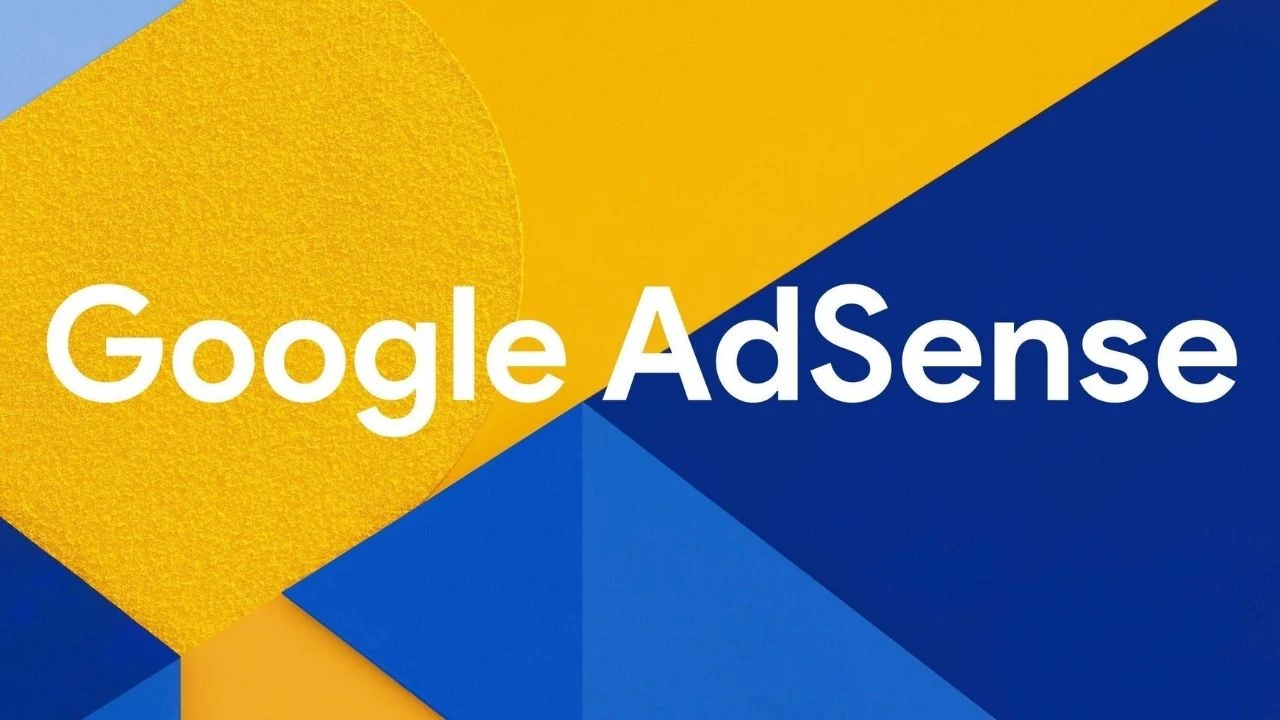
|
| Image by 9to5Google |
Probably you are trying to use the Cancel Google AdSense Account Form (https://support.google.com/adsense/contact/account_cancel) to permanently cancel your AdSense account, unfortunately, the URL is no longer working. No worries there's another way which I will be sharing with you today and I hope this will make you happy. My Google AdSense account was disabled last year (2018). I was only part of the Google AdSense community for four (4) months and there's no way I can sign in to cancel my account since my appeal was rejected. Luckily, yesterday I have successfully canceled it without facing any problem.
Here's how you will permanently cancel your disabled Google AdSense Account with screenshots to better help you.
1. Open your disabled Google AdSense account. Take note that this will not be the page you will see if you are successful which you will find out at the end of these steps.
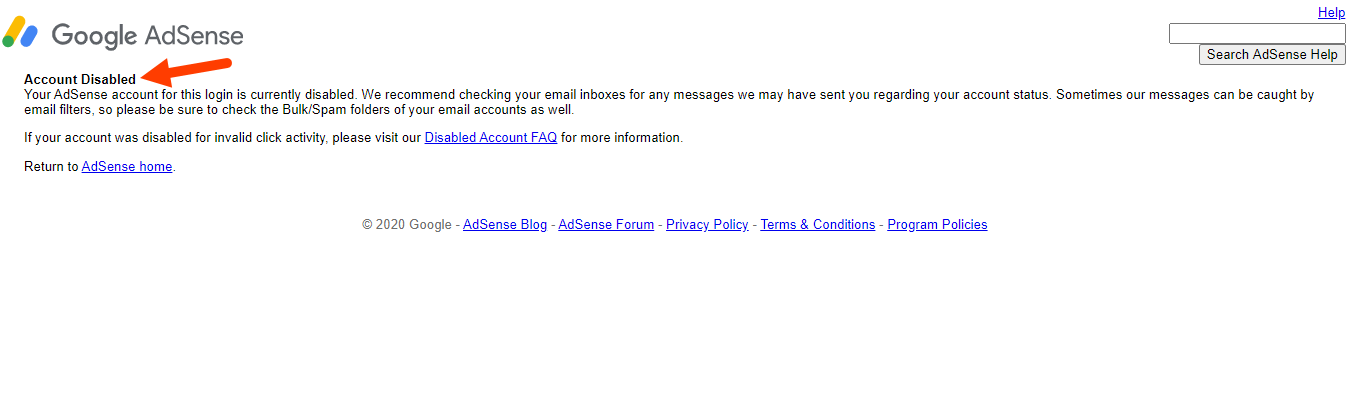
2. Also, open your Gmail account associated with your disabled Google AdSense account then click your Gmail profile picture and hit Manage your Google Account.
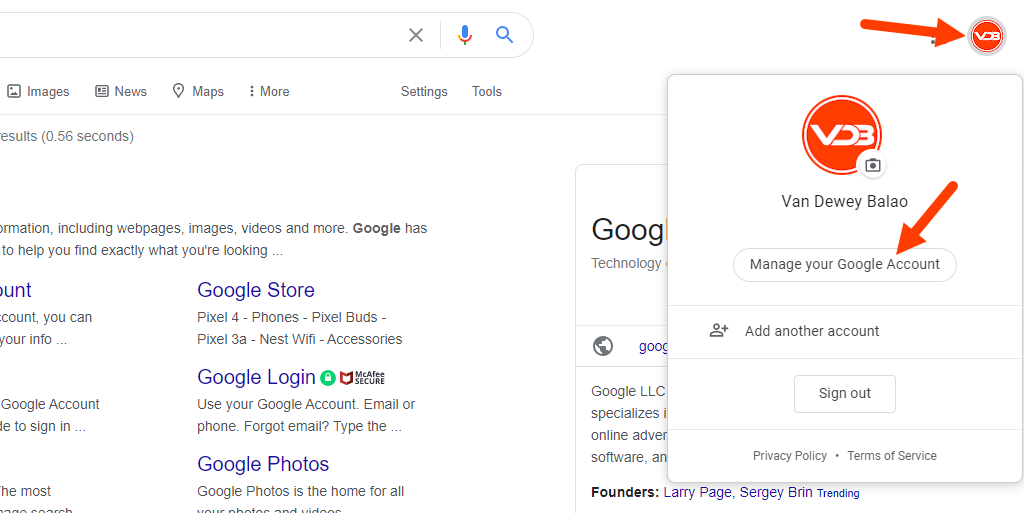
3. In the menus at the left side click on Payments and subscriptions.
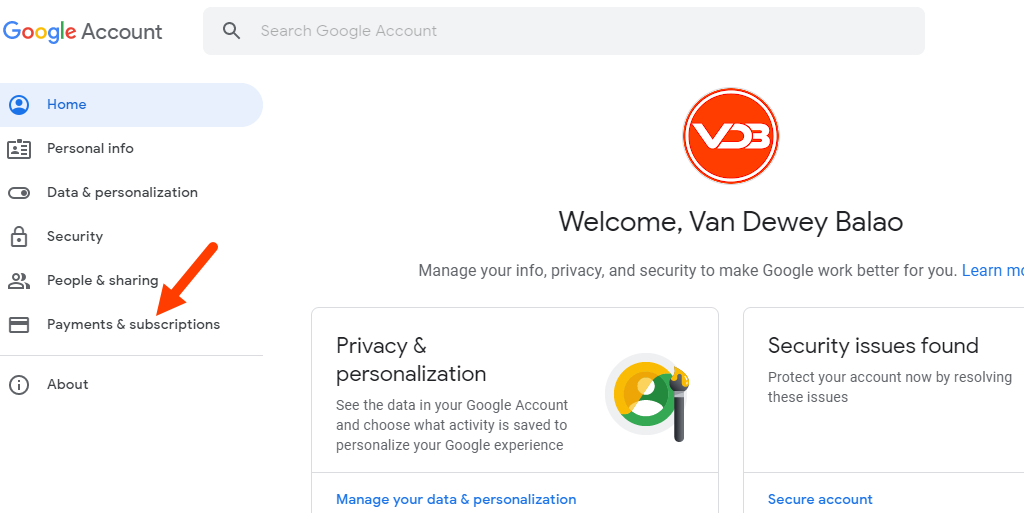
4. Under Payment methods click on Manage payment methods.
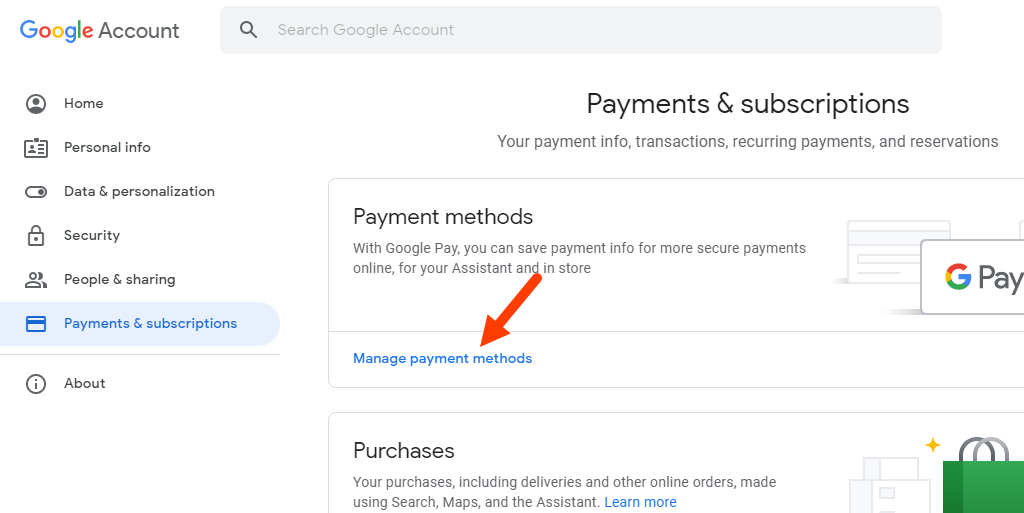
5. Add a payment method page will open. If you have a payment method already set up you can proceed in step #7. If none yet then Add a payment method like I did.

6. A new window will open to add your credit or debit card and save.
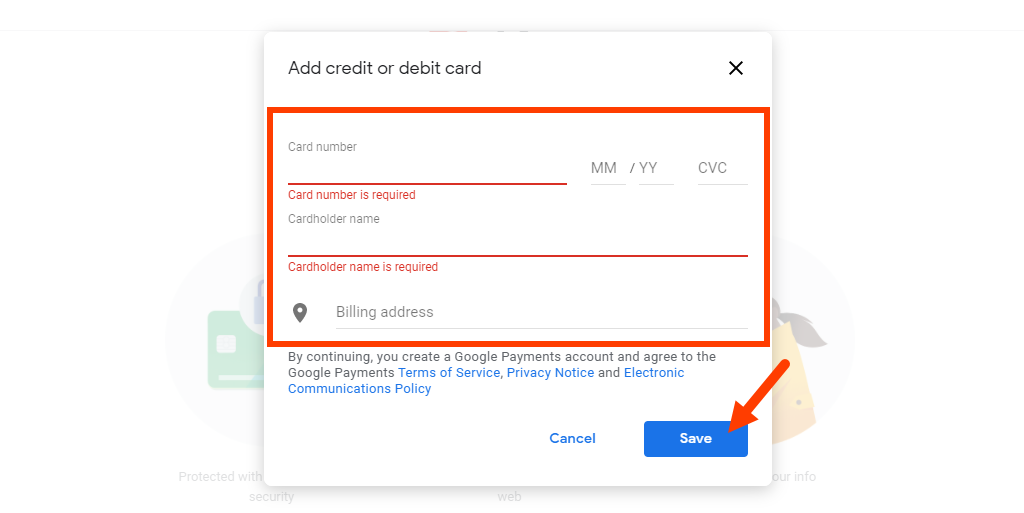
7. After adding your payment method or if it already added. Click on the Settings tab on the left side. At the bottom part of the window click on Close payments profile link under Payments profile status. Another window will open about Closing your payments profile and to permanently close your profile, select a reason by choosing in the drop-down list, and click Continue. Another Closing your payments profile window will open just click Close payments profile.
After successfully doing the steps above you will receive two (2) emails from Google Payments:
a. The first email: You have closed your Google payments profile
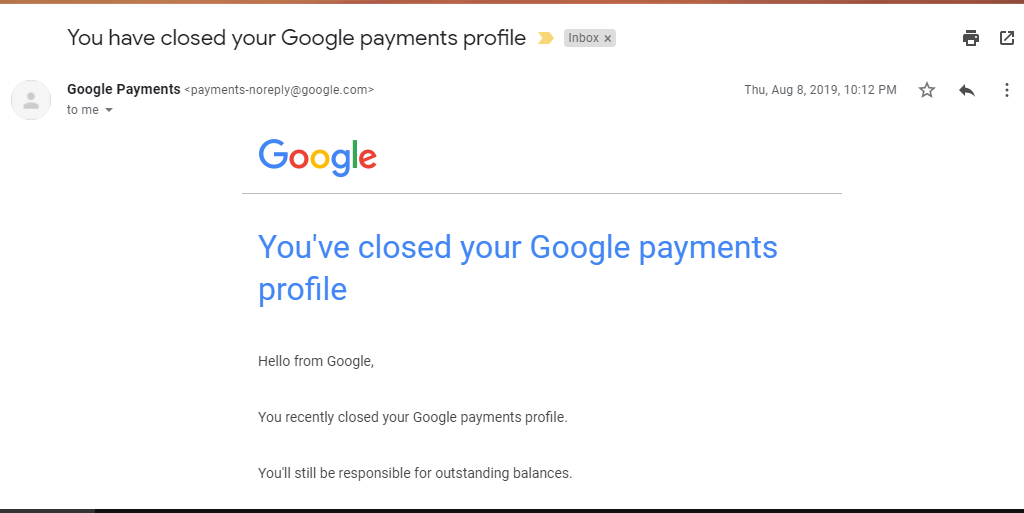
b. The second email: Google AdSense: Your account was canceled
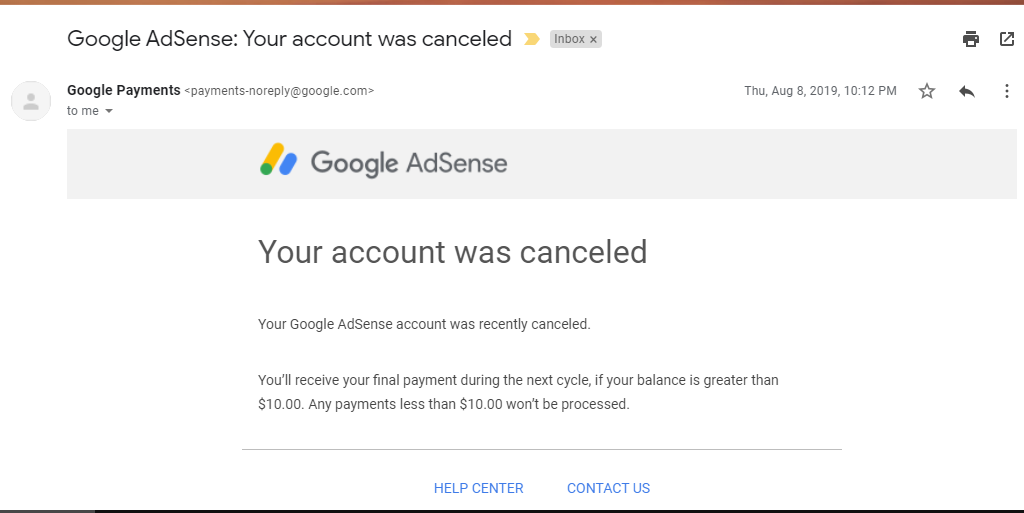
8. Finally, when you go back to step #1 you will no longer be directed to your disabled Google AdSense account instead of to the Google AdSense start page/home page.
I hope it works for you.